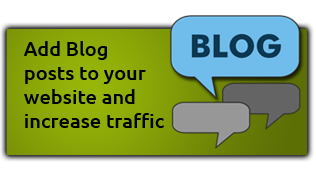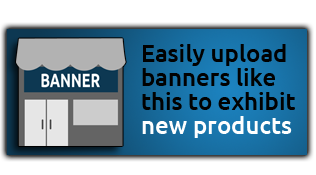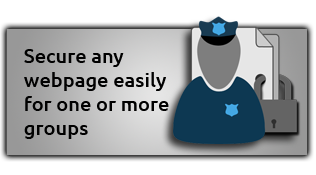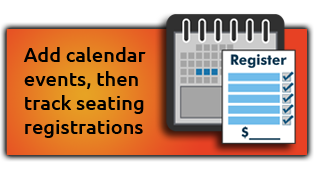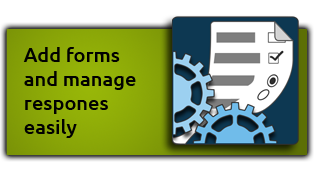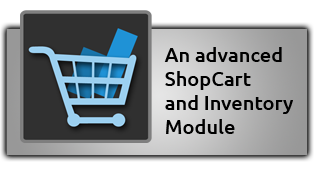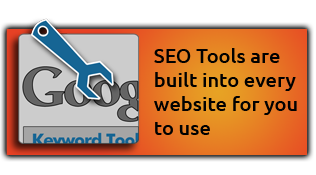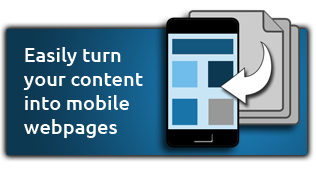Security Alert & Changes
Please note that we do not support third party email software such as mobile phones, tablets, or Microsoft Outlook.
In an ongoing effort to:
- Improve our server performance
- Frustrate spammers trying to hijack your email accounts
- Reduce the viability of other hacking attempts
In most cases, authentication will already be set up in your software, but we recommend double checking to ensure that this setting is enabled in your email software. As most of our clients use Microsoft Outlook, we've included some brief steps below in how to check/enable this feature below.
If you are using other software, please check our list of email knowledgebase articles here or look through the list of screenshots by clicking on the links below.
 Quick Method For Microsoft Outlook
Quick Method For Microsoft Outlook- In Microsoft Outlook, open the account settings for your email account.
- Click on the 'more settings' button
- Click on the 'Outgoing Server' tab
- On the outgoing server tab, check the box that says 'my outgoing email server requires authentication'
- Below that checkbox, select the option that says 'use same settings as my incoming mail server'
That's it - that will enable email authentication.
Screenshot Instructions For Several Email Programs
NOTE:
There are differences to what the screenshots may show. These screenshots are only meant to direct you to the one change in your settings we are asking you to make. The ONLY setting to be changed is the Outgoing (SMTP) 'Authentication' option being shown. Do not change any other settings.
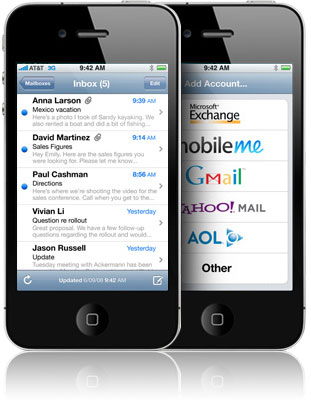 iPhone/iTouch Changes
iPhone/iTouch ChangesNOTE:
There are differences to what the screenshots may show. These screenshots are only meant to direct you to the one change in your settings we are asking you to make. The ONLY setting to be changed is the Outgoing (SMTP) 'Authentication' option being shown. Do not change any other settings.