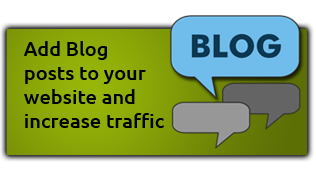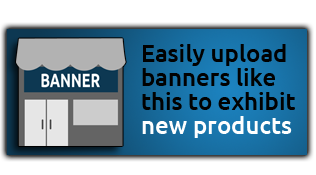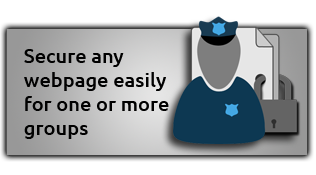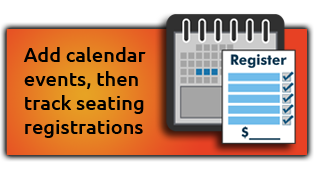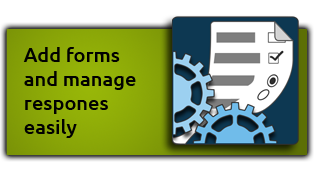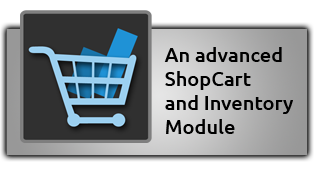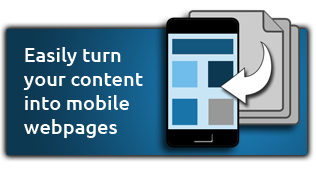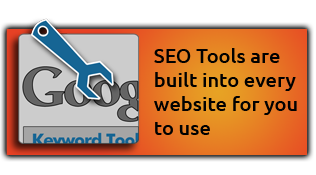2013-11-11
Banner AD Issues
When Ads are not appearing
Author:
Topic:
Series:
Banner Ad Issues
There are 3 things we look at when someone reports a banner ad issue.- Is the banner assigned to the correct Campaign?
- Was the banner uploaded with the correct dimension size for that campaign?
- Has the expire date for the Ad already passed?
1. Correct Campaign

By clicking on a campaign name, you have requested that this Ad appear in this campaign. So if you wanted the above Ad to appear in the Header Photo campaign, you would click on this campaign name as shown below, which highlights it in blue.
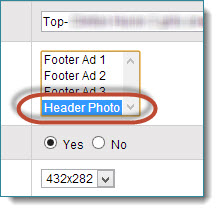
Deactivate Ad
If you wanted to remove an Ad from all campaigns, you could CTRL click on the campaign name shown above and this would remove the selection and therefore the Ad would not be assigned to any campaign. However, a better method is to use the Active option and choose No, shown in yellow highlight above.
Interchanging Campaigns
In the above screenshot, there are three Footer campaigns. If all three Footer campaigns are the same size, then the Ad can be used in all three. If you mistakenly choose the Header Photo campaign for one of these Ads, it may not appear at all or not appear correctly.
2. Correct Size
Campaigns come in various sizes, so in order for an Ad to appear in a campaign, they must be that same size. So if you have a campaign that is 400x200, it will mean the Ad being placed in it must also be 400 pixels wide by 200 pixels high. If you upload an Ad that is meant to be 400x200 and you accidentally use the dimensions of another campaign that is 100x500, it will likely not work, or at the very least not look correct.
The dimensions that you see in the list below are from the campaign dimension sizes.
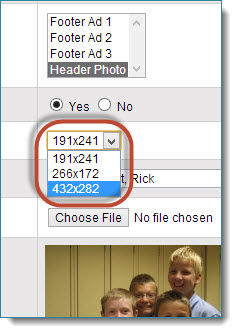
In the example above, the Header Photo campaign is chosen, so the correct dimensions for this ad is 432x282 and not the current 191x241. When a new Ad is uploaded, it is important that you assign it to the correct campaign and the correct dimensions. If you mix these up, perhaps using the wrong dimensions, it will likely not work.
Changing Dimensions
Changing dimensions can only be done when uploading the banner Ad. Our program is designed to alter the Ad to fit the dimensions chosen. If you choose the wrong dimensions and upload the Ad, you cannot change it later. Instead you must re-upload the banner Ad again and use the correct dimensions.